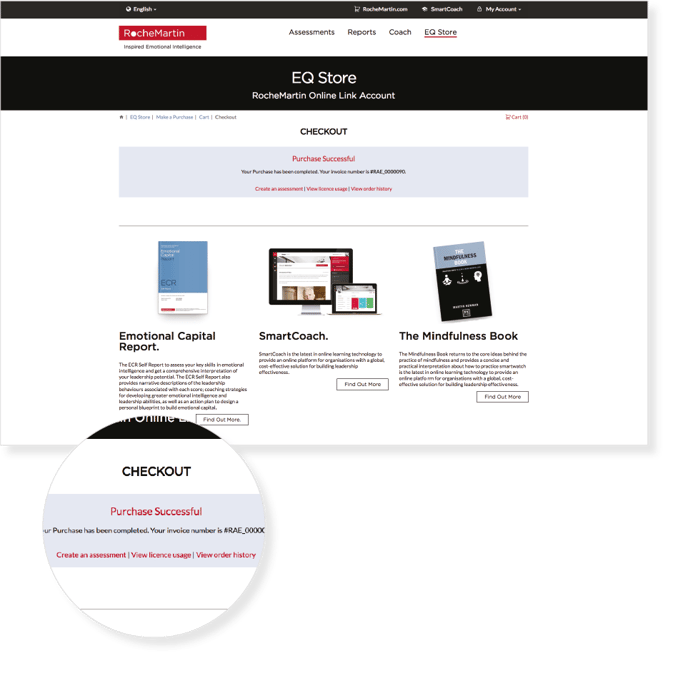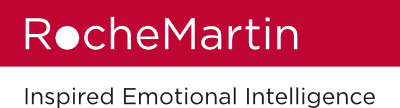1. EQ Store Access
Access to the RocheMartin EQ Store Login is either via the url www.rochemartingroup.com or via an email invitation link
Everything below the first black band relates to your EQ Store. The URL within the black band will take you to the retail site. We recommend that you avoid clicking this, unless you want to visit the retail site.
You will be prompted to either login or create a new account
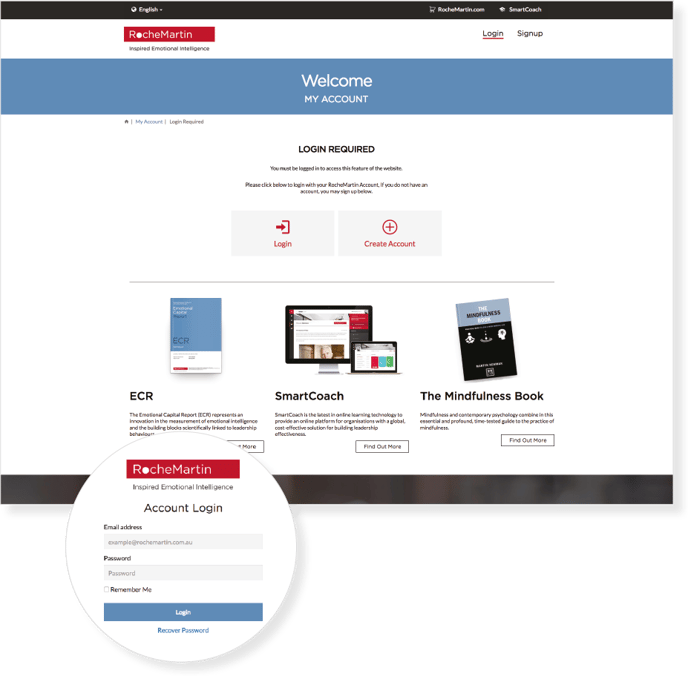
2. Make a Purchase
Clicking on the EQ Store link in the top navigation will take you to the EQ Store dashboard
To make a purchase click on the ‘Make a Purchase’ button
If the ‘Make a Purchase’ button is disabled or faded out, you may need to speak to your account administrator and ensure that they have setup your account with eligible products.
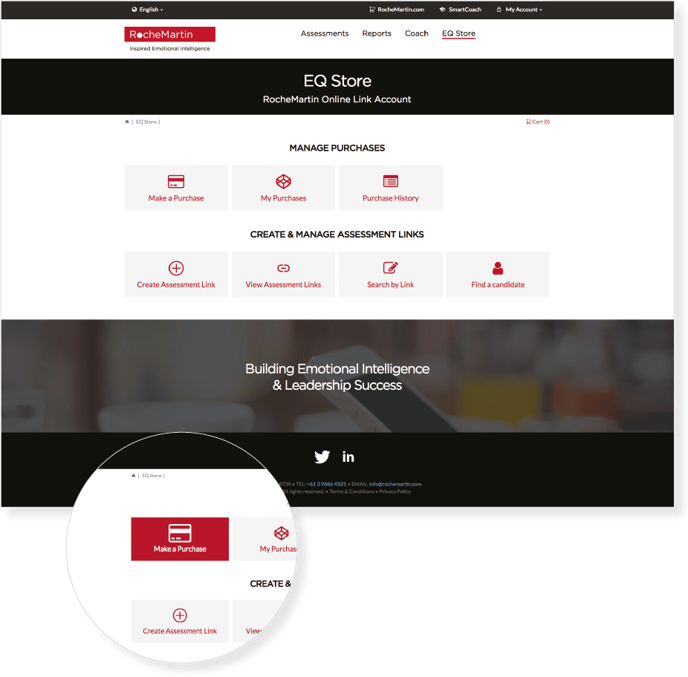
3. Select Category
All products are grouped under specific categories available to purchase for the EQ Store user. You will first be prompted to select a category.
Clicking on the ‘Buy Now’ button will take you to specific products that are available to purchase.
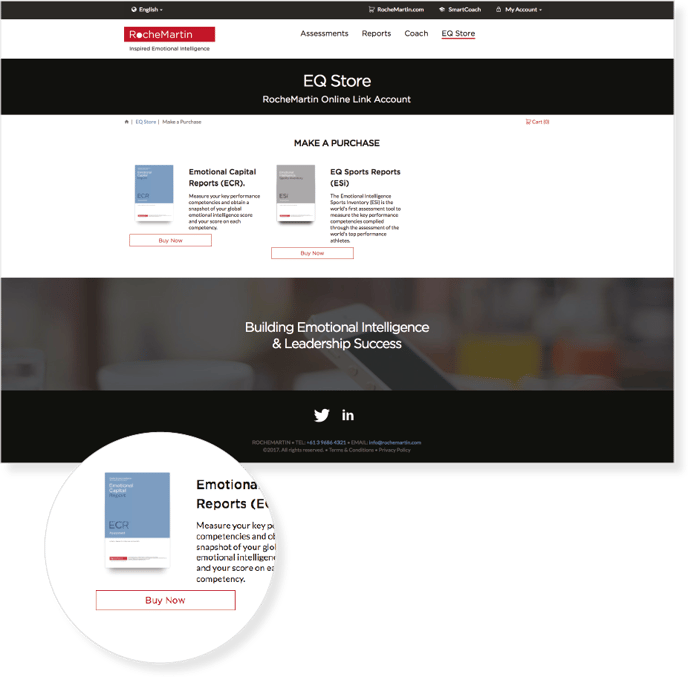
4. Select Product
A collection of products will be available to purchase depending on the EQ Store user.
You can click the “more info” link to see more information about that specific product.
Choose a product by selecting the ‘Buy Now’ button.
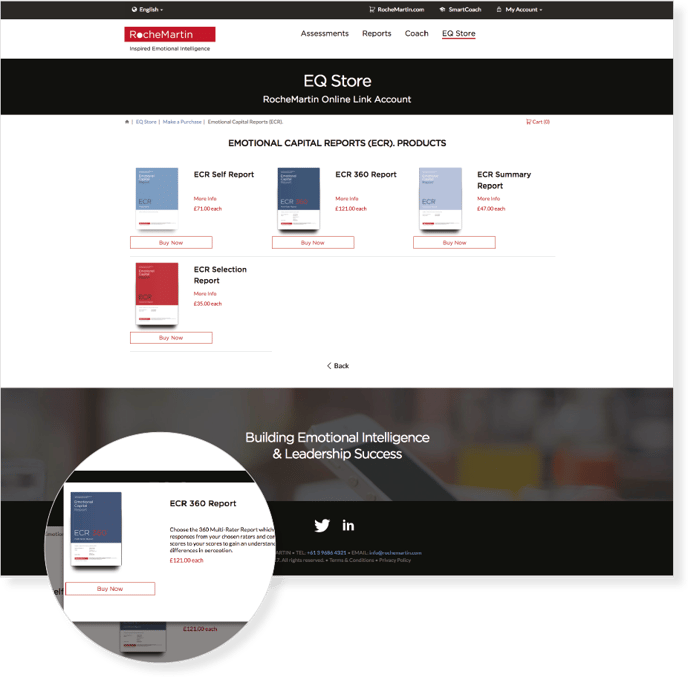
5. Add to Cart
Confirm quantity of products and select ‘Add to Cart’. This will take you to the Shopping Cart for checkout.
If you would like to pay in a different currency you will need to contact your account manager.
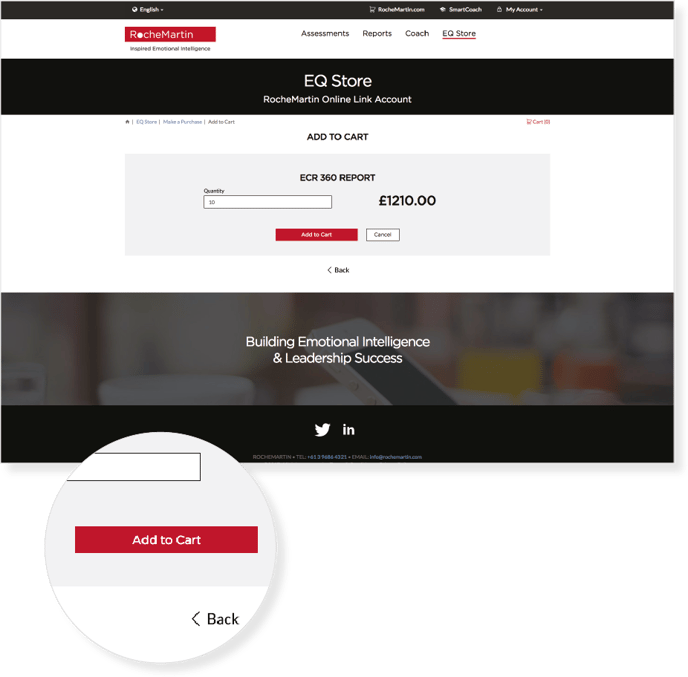
6. Shopping Cart & Checkout
Products are added to the shopping cart for final checking.
Products can be removed or additional products can be purchased by selecting ‘Continue Shopping’.
Selecting ‘Checkout’ will take you to the payment page.
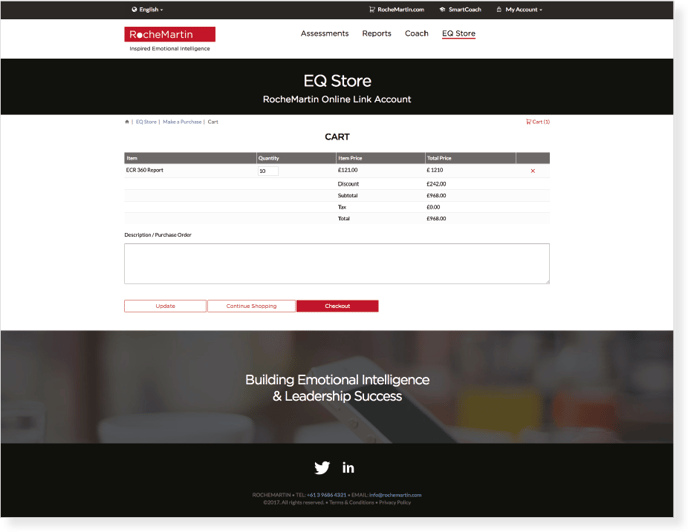
7. Payment
Enter credit card details and pay selected amount.
‘Pay by Invoice’ is also available for some EQ Store administrators.
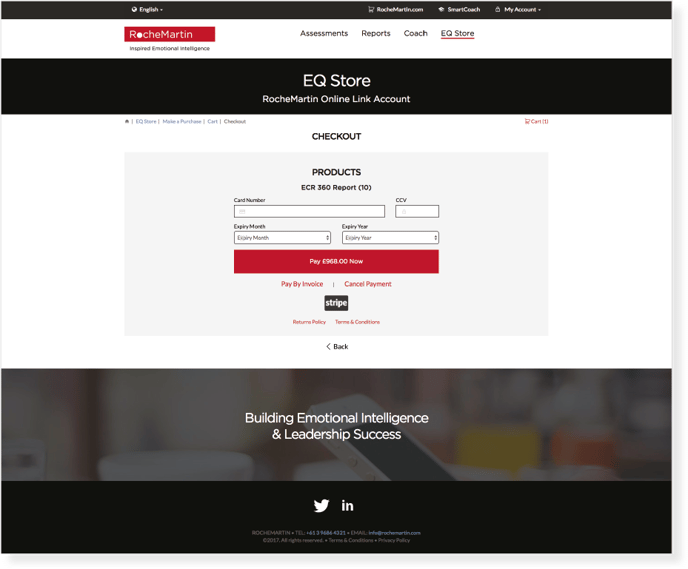
8. Receipt
A payment confirmation page is displayed once transaction has been approved with a receipt number and links to create and assessment link, view license usage and a purchase history.